How can admins award bonus to employees in MS Teams?
The Bonus feature in EngageWith is designed to make it easy for organizations to recognize and reward employees for their achievements, milestones, and hard work. Bonus feature can also be used as a way of sending Holiday Gifts to employees instead of the boring traditional ones. Employees can redeem the amount for any vouchers they like, giving them the choice to celebrate in their own way!
Here's how it works:
A. From Teams
Here's how it works:
A. From Teams
1. In your Team App, enter the prompt Bonus. Click Award a Bonus
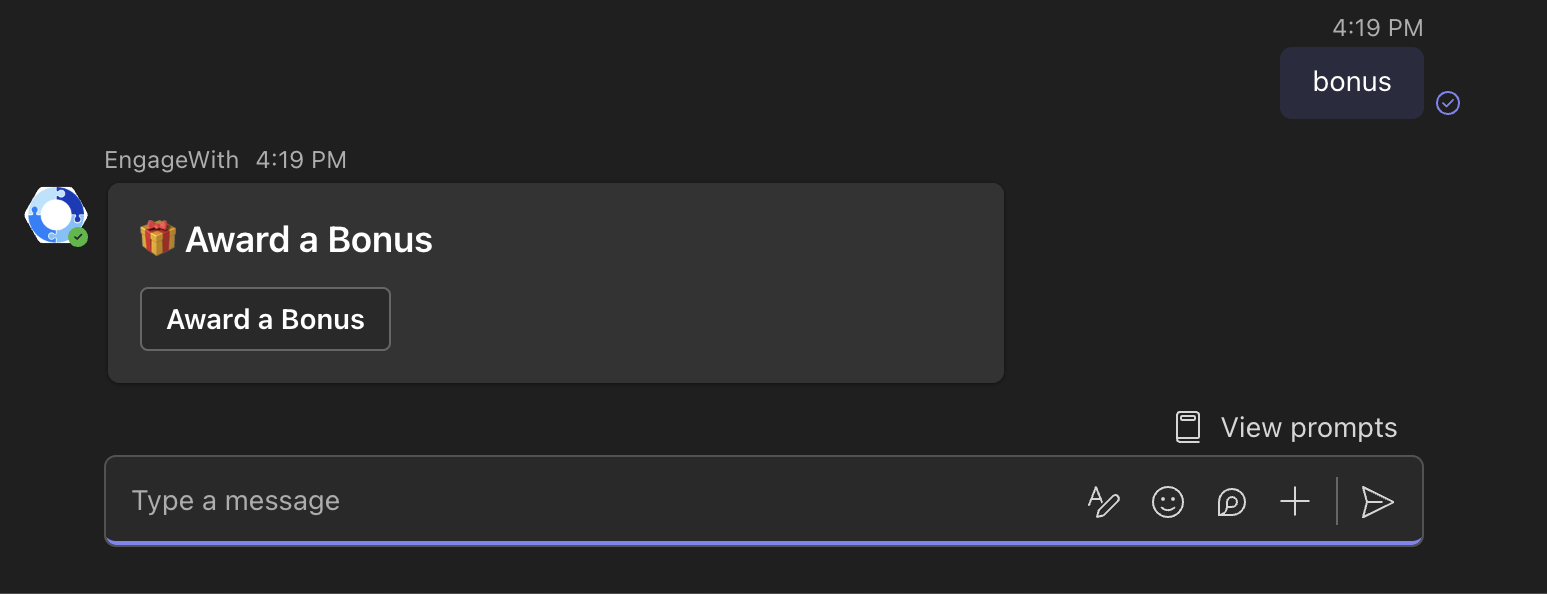
2. Fill in the details
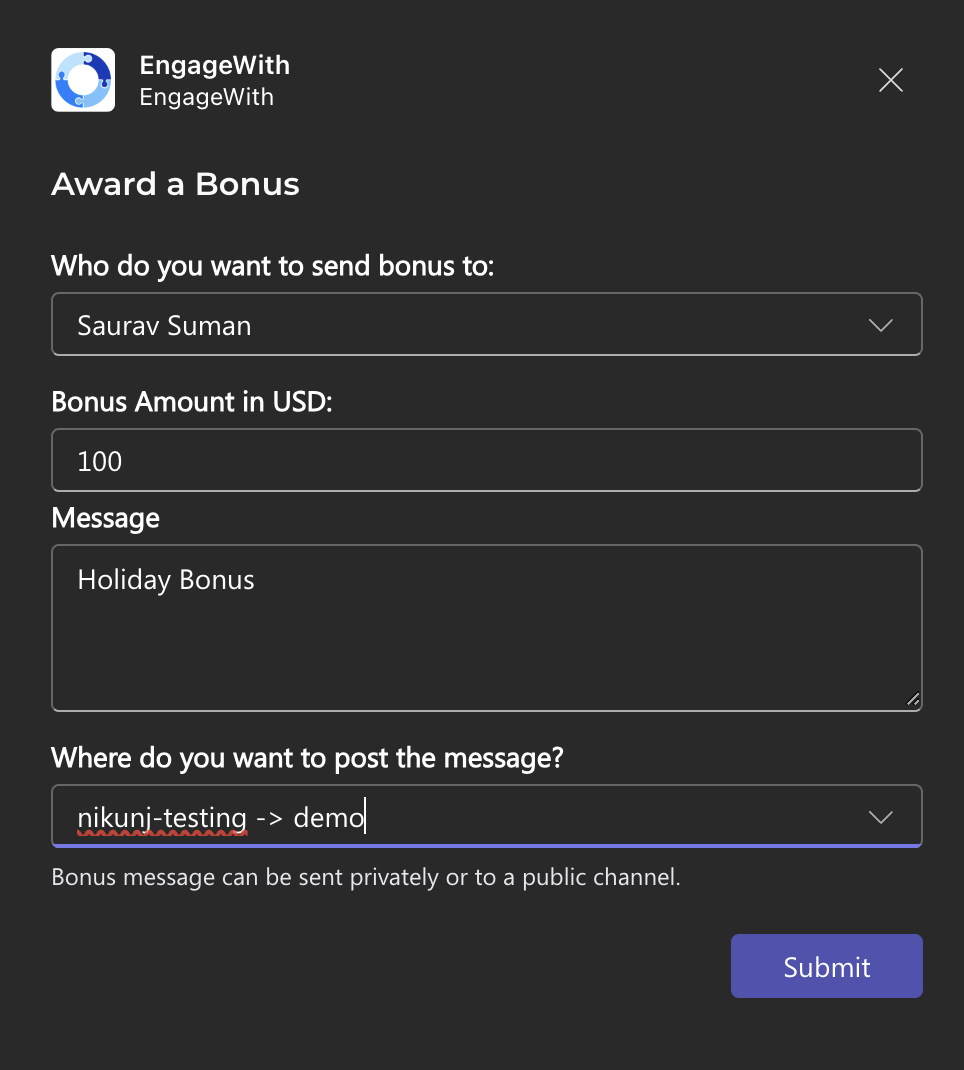
3. You can choose to send the Bonus message in the channel or privately
4. Click Submit
5. The Bonus message will be posted
B. From the Web Dashboard
1. Login to your EngageWith account from here
2. Click Bonus from the left navigation bar
2. Fill in the details
3. You can choose to send the Bonus message in the channel or privately
4. Click Submit
5. The Bonus message will be posted
B. From the Web Dashboard
1. Login to your EngageWith account from here
2. Click Bonus from the left navigation bar
3. Click Award Bonus
4. Fill the details
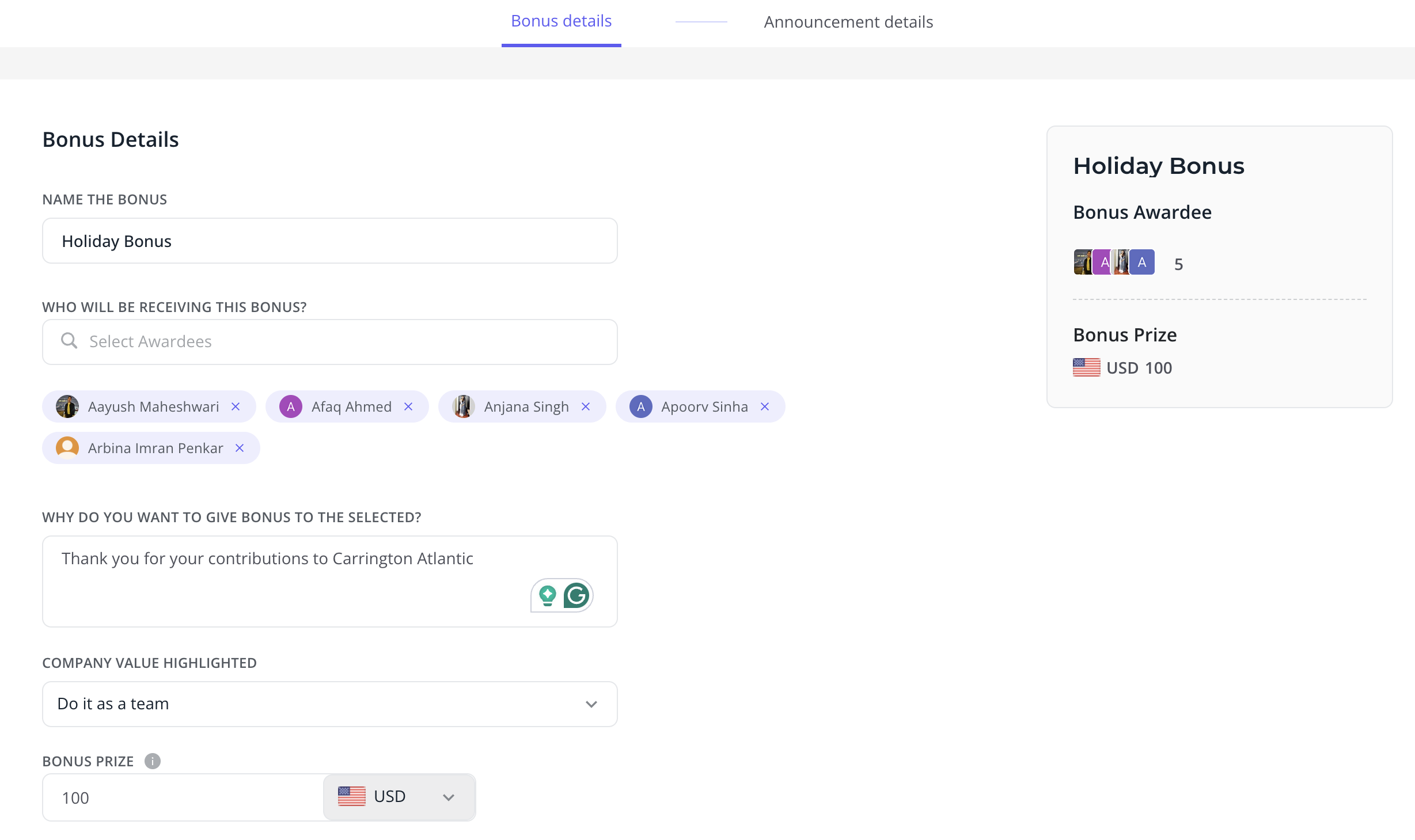
5. You can choose to send the Bonus instantly or at a later date.
6. Select the channel for the post
7. Click Award Bonus
8. Your message will be posted in the selected channel
You can track all the scheduled and the completed Bonus awards in the dashboard.
Related Articles
How can admins award Bonus to employees?
The Bonus feature in EngageWith is designed to make it easy for organizations to recognize and reward employees for their achievements, milestones, and hard work. Bonus feature can also be used as a way of sending Holiday Gifts to employees instead ...360° Feedback feature in MS Teams
What is the 360° Feedback feature? The 360º feedback helps employees share constructive and actionable feedback to their co-workers. It empowers them to voice their experiences and suggest improvements. They can provide feedback to managers and peers ...How can I recognize someone using EngageWith on MS Teams?
Here are the steps on how you can recognize your team using EngageWith: Open the Team where EngageWith got added Type the command @EngageWith and select the bot Click on Recognize from the command pop-up and send the command Click on the CTA ...What are Employee Awards on MS Teams?
Employee awards are special awards that you can give to your employees for going above and beyond. These are instant awards and you can select from a pre-built template or customize one for your team. Here's how it works. 1. Login to your EngageWith ...What are Nominee & Poll Awards- MS Teams?
EngageWith's Nominee and Poll Awards feature makes it easy for employees to recognize their peers in a meaningful, team-driven way. This feature allows teammates to nominate up to three colleagues for an award and involves the organization in voting ...