How to create and launch Pulse Surveys on MS Teams?
Pulse Survey are a great way to gather real-time employee feedback, monitor team sentiment, and drive actionable insights for improving workplace culture and engagement.
Here's how you can create and launch a Pulse Survey
1. Log in to your EngageWith dashboard
2. Navigate to Engagement on the left panel
3. Select Pulse
There are 3 way to create a Pulse
1. Create from Scratch - This option allows to customize and add your own questions to create a Pulse.
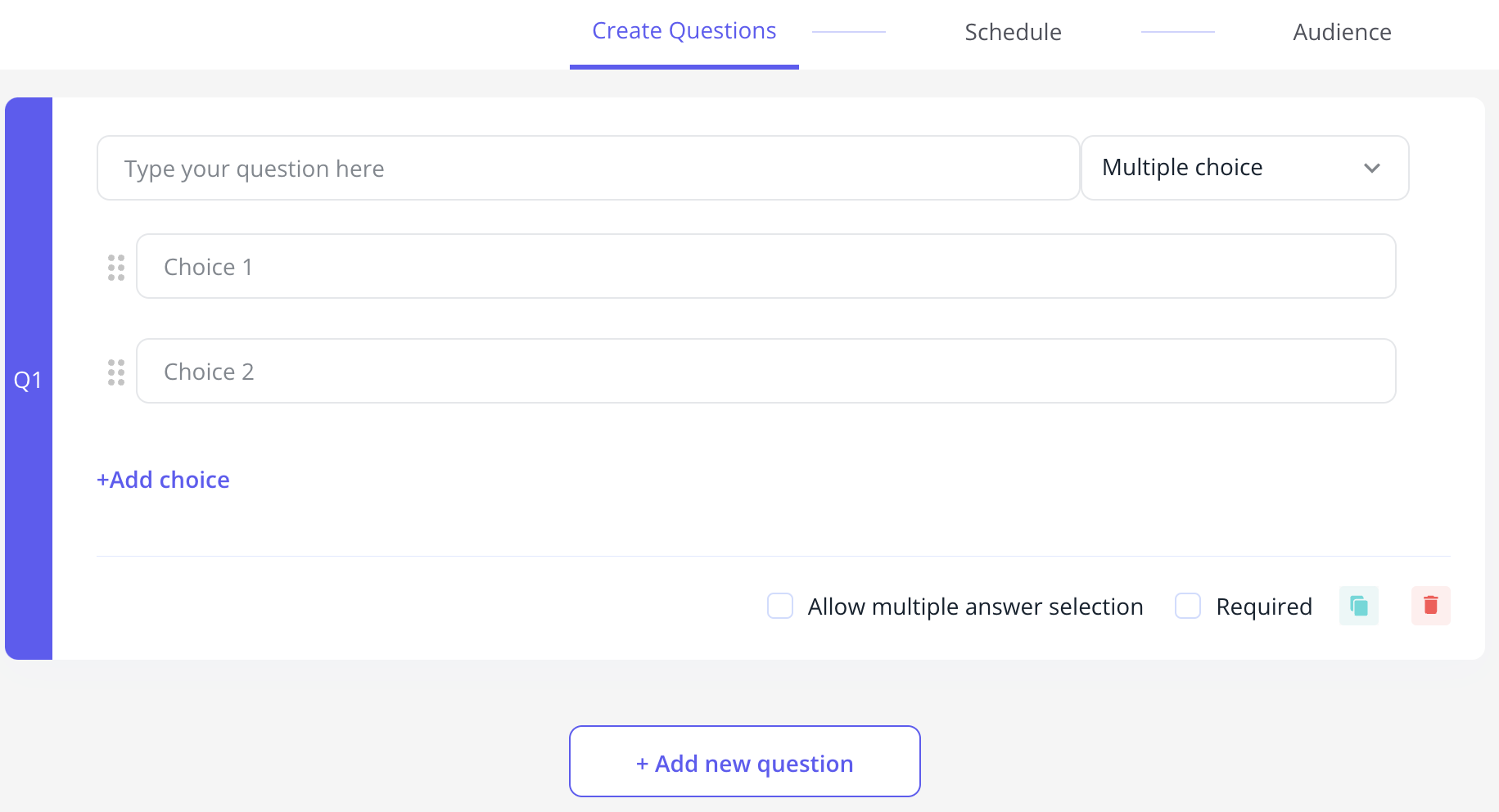
2. Leverage AI to create Pulse - This option allows to generate a Pulse within seconds. Just enter a simple prompt - enter the number of questions, and refine the survey as per your needs.

Here's how you can create and launch a Pulse Survey
1. Log in to your EngageWith dashboard
2. Navigate to Engagement on the left panel
3. Select Pulse
There are 3 way to create a Pulse
1. Create from Scratch - This option allows to customize and add your own questions to create a Pulse.
2. Leverage AI to create Pulse - This option allows to generate a Pulse within seconds. Just enter a simple prompt - enter the number of questions, and refine the survey as per your needs.
3. Select from pre-existing templates - Leverage 20+ templates designed by our people science team
Once you have decided on the Pulse creation - next is settings and launch
EngageWith allows you to target specific employee groups—such as users, channels, teams, or departments—when distributing pulse surveys. This targeted approach ensures that feedback is relevant to particular areas within the organization, facilitating more precise insights and effective decision-making.
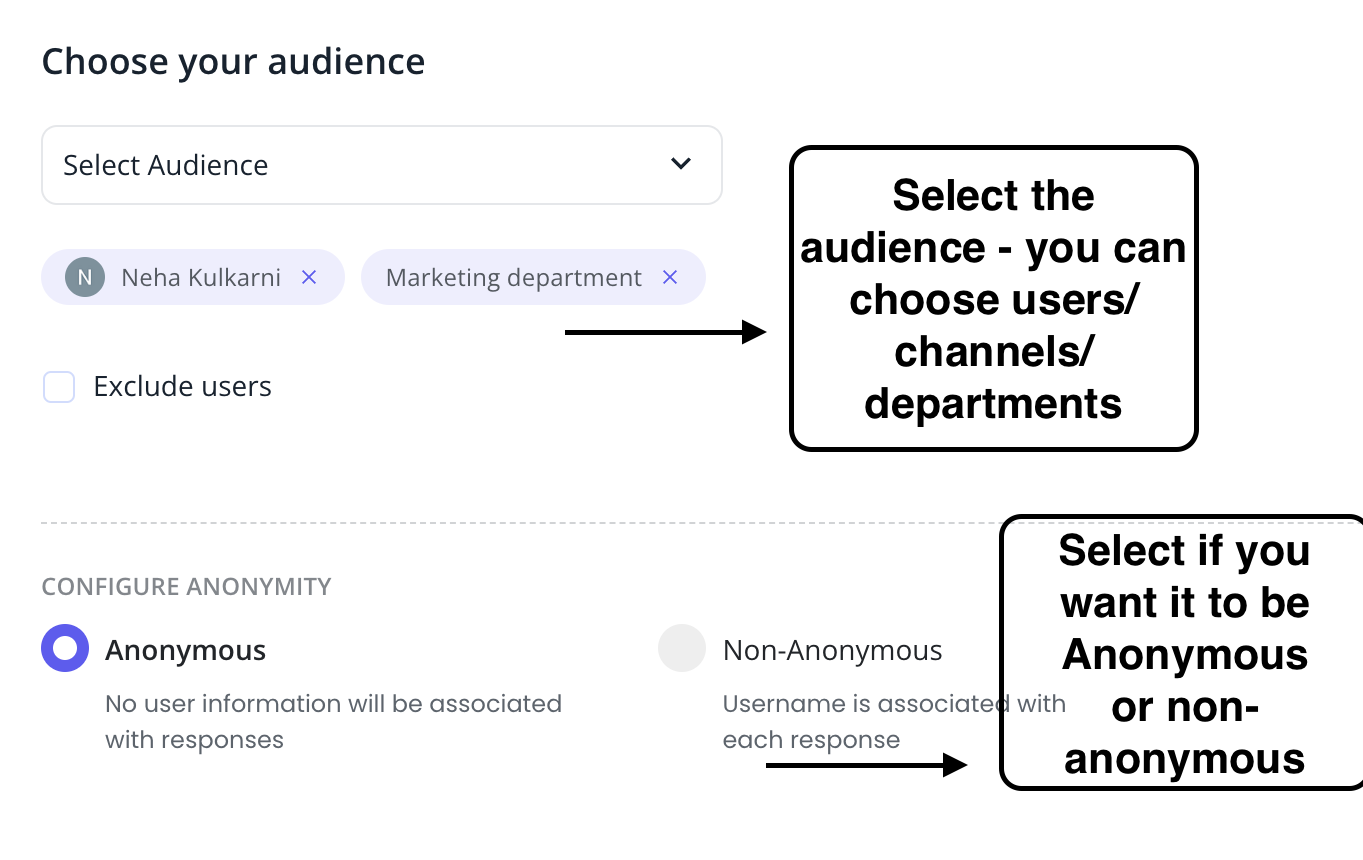
Click Launch
Employees will get a message in the Teams app to respond to the Survey.
Click Launch
Employees will get a message in the Teams app to respond to the Survey.
Employees can respond in the Teams app itself
All responses can be viewed in the Dashboard.
Related Articles
How to Create and Launch a Pulse Survey?
Here are the steps to Create and Launch a Pulse Survey: Navigate to EngageWith Dashboard. Here, you will get to see all the ongoing and completed Pulse surveys. Click on the Pulse surveys on the left side panel. Now, You have Two ways to create and ...How does the AI Pulse Generation work?
AI Pulse Generation allows admins to quickly create customized surveys by simply entering a prompt. Powered by AI, it automatically generates relevant questions, saving time and effort. Admins can then review and adjust the questions to fit their ...Can I send Pulse Surveys to targeted section of employees in EngageWith?
Yes, with EngageWith you can send customized Pulse Surveys to selected users, channels, teams or even departments. Audience selection for Pulse Surveys enables HR teams to target specific employee groups, such as teams, departments, or channels, ...How can I recognize someone using EngageWith on MS Teams?
Here are the steps on how you can recognize your team using EngageWith: Open the Team where EngageWith got added Type the command @EngageWith and select the bot Click on Recognize from the command pop-up and send the command Click on the CTA ...How to set up Pulse Survey on web platform?
Pulse Surveys are a powerful way to gather real-time feedback from your employees, track engagement, and identify areas for improvement. Follow this step-by-step guide to set up a Pulse Survey on the EngageWith web platform. Steps to Set Up a Pulse ...