How to create VirtualCoffee? How does it work?
Just like in-office rituals do more than just keep you caffeinated, VirtualCoffee helps you recreate that coffee culture irrespective of your geography. Introducing people has never been easier!
- VirtualCoffee will randomly pair people from selected channels and encourage them to meet up for lunch, snacks, or even a virtual coffee!
- Break silos and spark conversations across distances and departments. Build connections up the fun factor every time you catch up with peers.
- Discover new things such as shared interests, hobbies, and more. Make getting to know each other easy and fun.
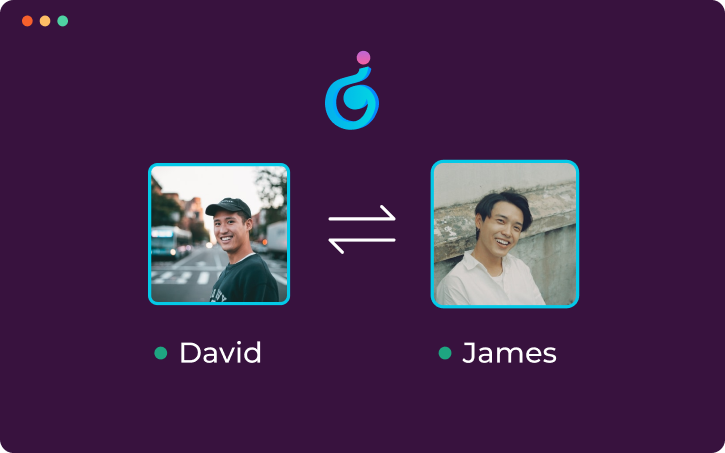
Here are the steps to follow:

Invite Trivia to your Slack Channel. Send this command in your channel >> /invite @Trivia or /trivia virtualcoffee.
To Enable VirtualCoffee, you need to access the Trivia Home Tab.
- Open Trivia App
- Select 'VirtualCoffee
- You get to see a pop-up to Set up VirtualCoffee. Click on Set up.
- You get to see the pop-up with lots of options that come in handy.
- Choose the channel where you want to set up VirtualCoffee.
- Set your pairing frequency with the following:
- Every two weeks
- Every four weeks
- Once a quarter
- Choose the Time, Timezone.
You can exclude users from the selected channel to pair.
- Click on Set up.
- You are all set with setting up the VirtualCoffee.
 Once you get added to the Trivia VirtualCoffee group, DM along with your VirtualCoffee partner, take advantage of the conversation starters, or get on a call with your VirtualCoffee partner.
Once you get added to the Trivia VirtualCoffee group, DM along with your VirtualCoffee partner, take advantage of the conversation starters, or get on a call with your VirtualCoffee partner.Related Articles
Does Trivia work in a Slack connect channel?
Trivia does not work in the Slack connect channels. Also, you can not find the Slack connect channel in the dropdown menu of Trivia while you try launching the Trivia game from the Slack connect channel. FAQ on Trivia - Slack connect channel: Can ...How do I add the Trivia App on Slack?
Video Tutorial: Here are the steps to add Trivia to Slack: Open the Apps section on the left panel of your Slack and search for Trivia. Click on Add You will be redirected to the Slack App Directory, Click on Add to Slack. You will see the ...How to Create a Trivia Automation?
NOTE: You need Admin access to perform this action. Here are the steps that help you create Automation with ease: Open the Trivia App Click on Play a game Now, Click on Automate Games You get to see all the current Automation To create an Automation, ...Understanding Trivia Pricing for Slack
Pricing is based on the number of people in Trivia enabled channels. If the team size changes mid-cycle, the billing will be prorated. New users can enjoy a 7-day Pro Trial. Trivia offers a wide range of games with unlimited participation and ...Manage Trivia Admins for Slack
You can manage Trivia admins by following these steps on your Trivia Dashboard: Open the Dashboard and log in with your Slack account. Navigate to the settings page in the top right corner. Under 'Add Admin,' use the search bar to find the member you ...