How to set up EngageWith in the Web platform?
Setting up EngageWith is easy and seamless.
1) Visit www.engagewith.springworks.in - click, Sign In
2a) Choose your sign-in method. SSO allows sign-in for Google & Microsoft accounts.
(Note: If you are already using EngageWith on Slack or MS Teams, you can choose to sign up with either of the platforms)
2b) Or you can use your work email to sign - up for EngageWith. In this case, you will receive a conformation link on the email entered by you
3) Enter all details
4) Next, click on Setup Rewards and Recognition
5) Set up the points for Kudos and Shoutout (recognition types). Each recognition type will have a point value attached to it.
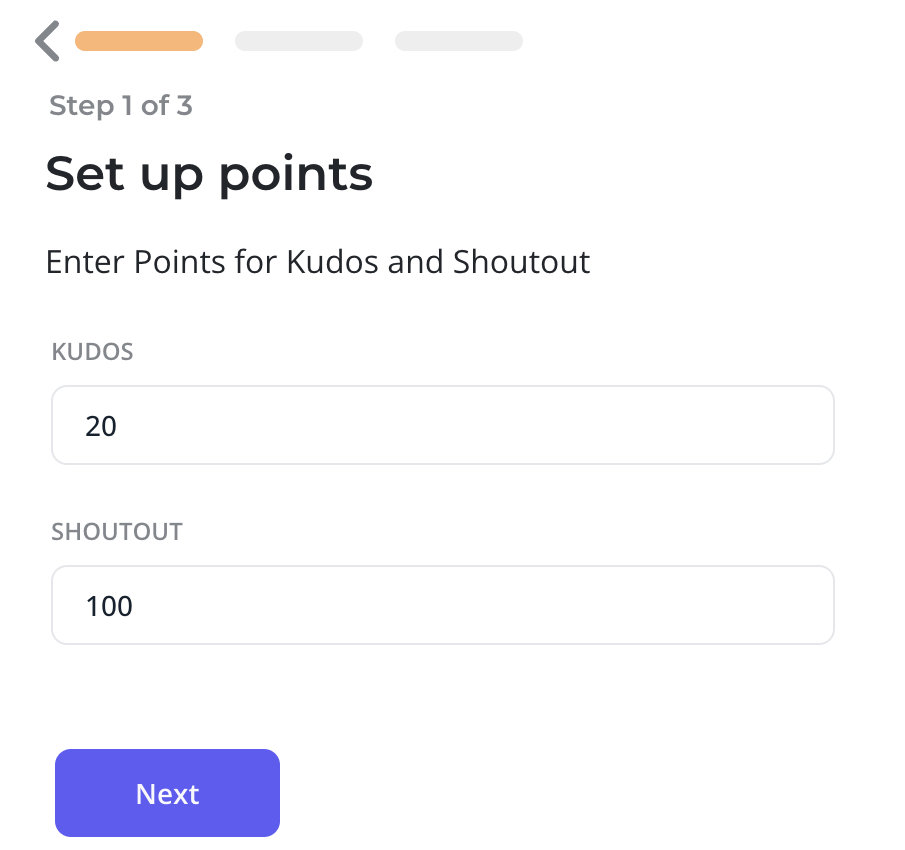
5) Set up the points for Kudos and Shoutout (recognition types). Each recognition type will have a point value attached to it.
6) Next, set up the monthly allowance. This is the number of points each employee gets at the start of the month.
7) Next, choose the conversion rate for points. e.g 1 Point = $1, then Kudos will mean $20 and Shoutout will mean $100

You can choose to not assign any value to the points and just have recognition function as well. You can enable redemption any time from the settings.
Your set up is now complete. Invite or bulk add teammates to start building a culture of recognition in your organization.
Related Articles
How to Set Up eNPS on the Web Platform
The Employee Net Promoter Score (eNPS) is an effective way to measure employee satisfaction and loyalty. Here’s how to set it up on the EngageWith web platform: Steps to Set Up eNPS Log in to Your EngageWith Account: Access the EngageWith web ...How to set up Pulse Survey on web platform?
Pulse Surveys are a powerful way to gather real-time feedback from your employees, track engagement, and identify areas for improvement. Follow this step-by-step guide to set up a Pulse Survey on the EngageWith web platform. Steps to Set Up a Pulse ...How to set up the recognition feature for EngageWith?
Know the various settings available to configure recognition on EngageWith's web platform. 1. Login to your EngageWith account 2. Click Configuration under Recognition (from the left navigation bar) A. Configure recognitions Here you can configure ...How to Set up EngageWith on Slack?
Schedule a call with our Product Specialists to install and set up EngageWith. You can also setup EngageWith using the below steps: A) Installing EngageWith Install the EngageWith App from the Slack App Directory Click Allow EngageWith to access your ...How do I set up EngageWith?
To get started, click on Add to Teams on our Home Page. The next step is granting permission to access resources in your organization. This access is necessary for EngageWith to integrate with your Microsoft Teams organization. These permissions can ...