Can I send Pulse Surveys to targeted section of employees in EngageWith?
Yes, with EngageWith you can send customized Pulse Surveys to selected users, channels, teams or even departments.
Audience selection for Pulse Surveys enables HR teams to target specific employee groups, such as teams, departments, or channels, ensuring the right people receive the right surveys. This precise targeting helps HRs gather more relevant and actionable insights, making it easier to understand the needs and sentiments of different segments within the organization, and ultimately driving more effective decision-making.
This is how you can set the audience for a Pulse Survey. Let's say you only want to send the Survey to employees who have completed one month in the organization.
1. Login to EngageWith Dashboard
2. Navigate to Engagement - Select Pulse
3. Here you can use Create using AI option to create a Pulse Survey or create your own
4. Once you have configured the Pulse Survey - select the Audience option
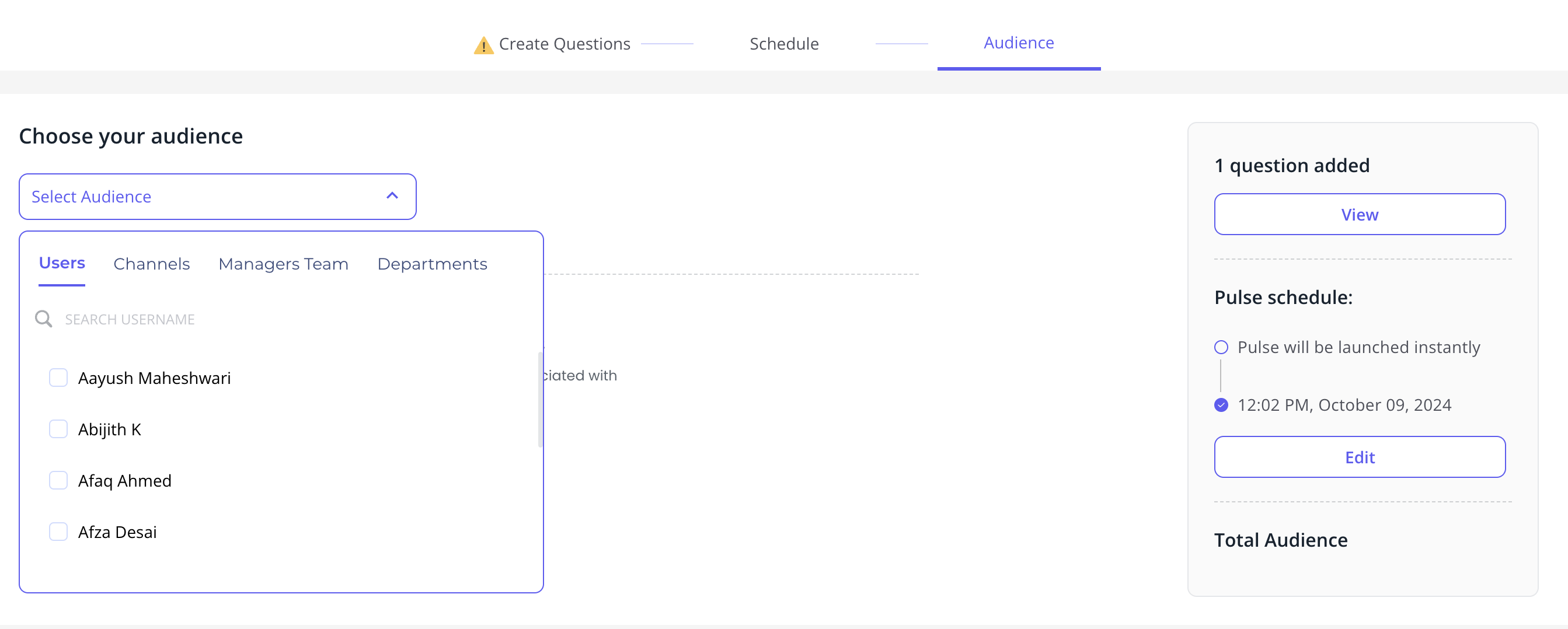
5. You can now select the recipients based on users, channel, team or a particular department.
6. The Pulse Survey will only be sent to the selected audience.
If you have any questions or queries, do write to us at support@engagewith.com
Audience selection for Pulse Surveys enables HR teams to target specific employee groups, such as teams, departments, or channels, ensuring the right people receive the right surveys. This precise targeting helps HRs gather more relevant and actionable insights, making it easier to understand the needs and sentiments of different segments within the organization, and ultimately driving more effective decision-making.
This is how you can set the audience for a Pulse Survey. Let's say you only want to send the Survey to employees who have completed one month in the organization.
1. Login to EngageWith Dashboard
2. Navigate to Engagement - Select Pulse
3. Here you can use Create using AI option to create a Pulse Survey or create your own
4. Once you have configured the Pulse Survey - select the Audience option
5. You can now select the recipients based on users, channel, team or a particular department.
6. The Pulse Survey will only be sent to the selected audience.
If you have any questions or queries, do write to us at support@engagewith.com
Related Articles
How to Create and Launch a Pulse Survey?
Here are the steps to Create and Launch a Pulse Survey: Navigate to EngageWith Dashboard. Here, you will get to see all the ongoing and completed Pulse surveys. Click on the Pulse surveys on the left side panel. Now, You have Two ways to create and ...How does the AI Pulse Generation work?
AI Pulse Generation allows admins to quickly create customized surveys by simply entering a prompt. Powered by AI, it automatically generates relevant questions, saving time and effort. Admins can then review and adjust the questions to fit their ...How to create and launch Pulse Surveys on MS Teams?
Pulse Survey are a great way to gather real-time employee feedback, monitor team sentiment, and drive actionable insights for improving workplace culture and engagement. Here's how you can create and launch a Pulse Survey 1. Log in to your EngageWith ...Privileges of an EngageWith Admin
Who can be an EngageWith Admin? By default, the EngageWith installer gets Admin access. To provide your users with Admin privileges, you can easily grant them access by visiting the EngageWith settings page on your Dashboard. What privileges does an ...How can I keep track of Rewards & Recognition with EngageWith?
Any active user in EngageWith can check who the organization's most appreciated folks are and who has sent out the most appreciations, for that particular month or year. This can be tracked under the 'Leaderboard' section of the EngageWith Dashboard. ...