What are special recognition permissions?
Know how to set up special permissions to make the most of the recognition feature.
1. Login to your EngageWith Dashboard 2. Under Recognition - Select Configuration -> Permissions
We have two types of permissions;
A. Ability to send a recognition but not be recognized This setting allows specific users to send recognition without being eligible to receive it. This feature offers greater control and flexibility, ideal for leadership roles such as CXOs, Directors, and Department Heads, who are primarily focused on giving feedback. Simply, click on Add Users and select the users who can only send recognitions.
1. Login to your EngageWith Dashboard 2. Under Recognition - Select Configuration -> Permissions
We have two types of permissions;
A. Ability to send a recognition but not be recognized This setting allows specific users to send recognition without being eligible to receive it. This feature offers greater control and flexibility, ideal for leadership roles such as CXOs, Directors, and Department Heads, who are primarily focused on giving feedback. Simply, click on Add Users and select the users who can only send recognitions.
B. Ability to send recognition without approvals
Imagine your CEO sending out a recognition post but having to wait for approval—definitely not ideal, right? We think so too. That’s why we’ve added a special permissions section under recognition configuration. Now, you can select users who can send recognition without waiting for approval, ensuring timely and impactful acknowledgments.
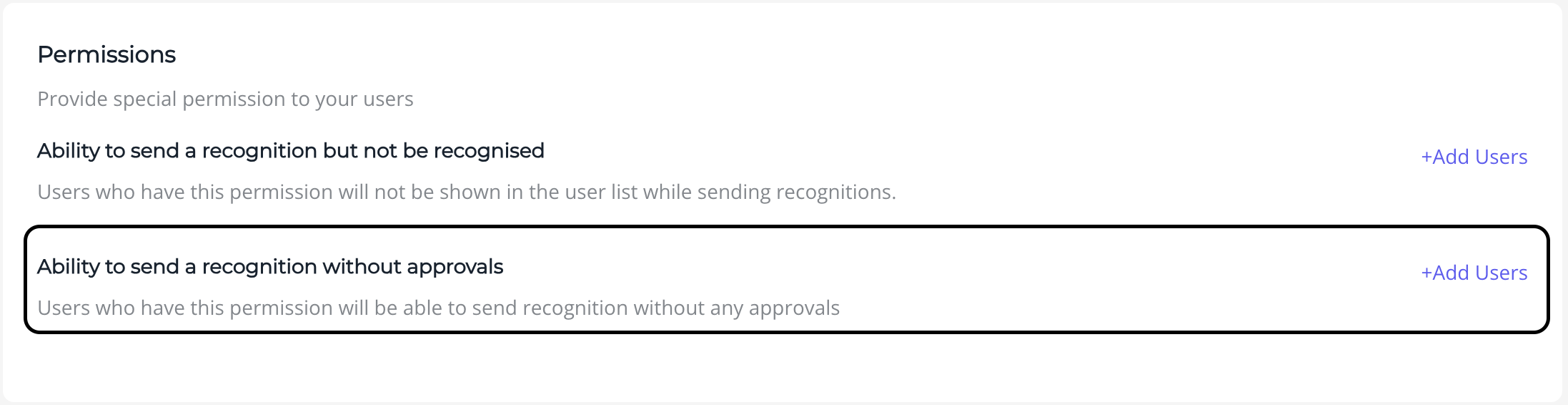
In case you have any queries or need help setting this up you can mail at engagewith@springworks.in
Related Articles
What are special recognition permissions?
Know how to set up special permissions to make the most of the recognition feature. 1. Login to your EngageWith Dashboard 2. Under Recognition - Select Configuration -> Permissions We have two types of permissions; A. Ability to send a recognition ...How to set up the recognition feature for EngageWith?
Know the various settings available to configure recognition on EngageWith's web platform. 1. Login to your EngageWith account 2. Click Configuration under Recognition (from the left navigation bar) A. Configure recognitions Here you can configure ...How to send recognition to teammates?
There are two ways to recognize a teammate. You can either do it from the EngageWith app on your Slack platform or you can do it through the EngageWith dashboard. From Slack 1. Access the EngageWith home tab 2. Click Make a Recognition 3. In the ...How do I send an Add-on Recognition on Slack?
Follow these steps to send an Add-on Recognition: Open the channel where the recognition was posted. Click on Add Recognition. EngageWith will automatically select the same preferences that were used in the main recognition. However, you also have ...What is the Request time out for EngageWith recognition Approval?
The Request Time out for the EngageWith recognition Approval is as follows: Kudos: 7 Days Shoutout: 7 Days Here is an article that help you understand how to enable Approved Recognition in your workspace: Click here to Navigate